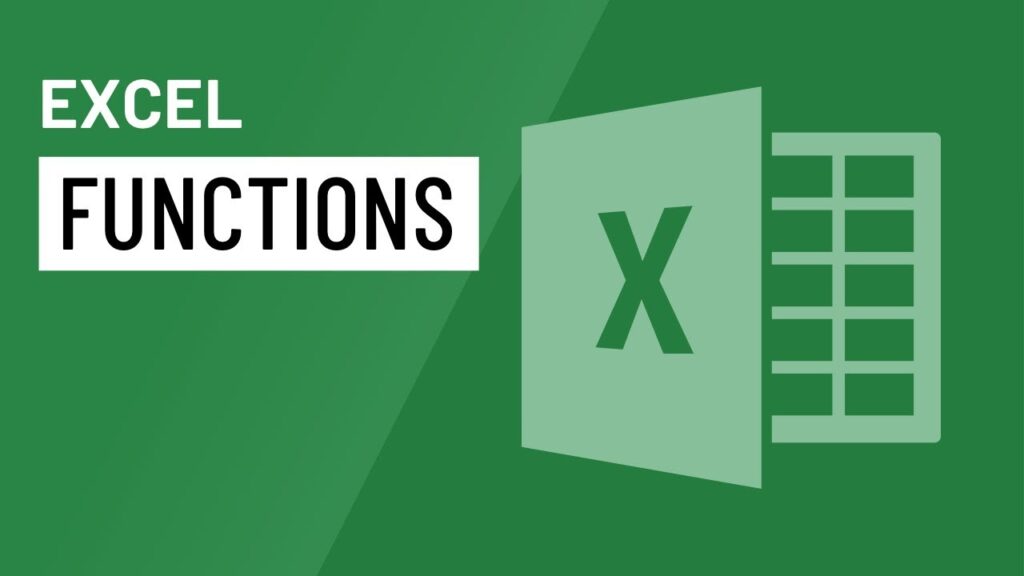Do you wanna use FORMULATEXT Function in Excel for Unlocking Formula Visibility. If you have ever found yourself in the midst of an Excel spreadsheet with complex formulas and equations, you know the importance of clear and concise documentation. Keeping track of all those formulas can be challenging, especially if you need to share the spreadsheet with others. Fortunately, Excel’s FORMULATEXT Function Excel can help you solve this problem by extracting the formula from any cell and displaying it as text. ( FORMULATEXT Function in Excel, FORMULATEXT Function Excel, FORMULATEXT Function)
Welcome to our comprehensive guide on the FORMULATEXT function in Excel. Excel is a powerful tool that enables users to perform a wide range of tasks, from simple calculations to complex data analysis. The FORMULATEXT function is one of the many functions that Excel provides to help users make the most of their data. In this guide, we will provide a detailed overview of the FORMULATEXT function, including how it works, what it does, and how you can use it in your own Excel spreadsheets.

What is the FORMULATEXT Function in Excel?
The FORMULATEXT function is a built-in function in Microsoft Excel that returns a text representation of a formula. It takes one argument, which is the reference to the cell containing the formula you want to convert to text. The FORMULATEXT function can be useful in a variety of scenarios, such as when you want to display a formula alongside its result, or when you want to create a dynamic report that shows the formulas used to generate the results.
How to Use the FORMULATEXT Function in Excel
Using the FORMULATEXT function is straightforward. To extract the formula from a cell and display it as text, follow these steps:
- Select the cell containing the formula you want to extract.
- In the formula bar, type =FORMULATEXT(cell) and press Enter.
- The formula from the selected cell will appear in the cell where you typed the formula.
It is important to note that the FORMULATEXT function will only work on cells that contain a formula. If you try to use it on a cell that contains a value or text, the function will return an error message.
Syntax and Arguments of FORMULATEXT Function
The syntax for the FORMULATEXT function is as follows:
=FORMULATEXT(reference)
The reference argument is the reference to the cell containing the formula you want to convert to text. The reference can be a cell reference, a named range, or a reference to a cell that contains a formula.
Examples: 1
Let’s look at some examples to see how the FORMULATEXT function works.

Examples: 2
You can use the FORMULATEXT function to create a dynamic report that displays the formulas used to arrive at certain values. To achieve this, you need to use conditional formatting to highlight cells that contain formulas.
For example, suppose you have a table of data in cells A1:D6, with column headers in row 1.
To create a report that displays the formulas used in cells C2:D6, follow these steps:
- Copy the data to a new sheet by selecting cells A1:D6, right-clicking on the selection, and then clicking “Copy”.
- Right-click on a cell in the new sheet and select “Paste Values” to paste the data without the formulas.
- In cell C2, enter the formula =FORMULATEXT(C6).
- Copy this formula to cells C3:C6.
- In cell D2, enter the formula =FORMULATEXT(D6).
- Copy this formula to cells D3:D6.
- Select cells C2:D6 and apply conditional formatting to highlight cells that contain formulas. You can do this by clicking on “Conditional Formatting” in the “Home” tab, selecting “New Rule”, and then choosing “Use a formula to determine which cells to format”.
- In the formula box, enter =FORMULATEXT(C2)<>”” (i.e. the formula returns TRUE if the cell contains a formula, and FALSE otherwise).
Select a formatting style for the highlighted cells and click “OK”. This will highlight all cells that contain formulas in the range C2:D6.
Advantages of Using the FORMULATEXT Function in Excel
Using the FORMULATEXT function can provide numerous advantages for your Excel spreadsheets. Some of these benefits include:
1. Clear and Concise Documentation
By using the FORMULATEXT function, you can clearly document your formulas and ensure that others can understand them easily. This can help avoid confusion and errors when sharing spreadsheets with coworkers or clients.
2. Easier Troubleshooting
When you encounter errors in your spreadsheet, it can be challenging to identify the problem. However, if you have documented your formulas using FORMULATEXT, you can quickly identify the source of the error and fix it.
3. Improved Efficiency
Documenting your formulas using FORMULATEXT can save you time and effort in the long run. You can quickly and easily update and modify your formulas, without worrying about forgetting how they work or how they were created.

Limitations of the FORMULATEXT Function
While the function is a powerful tool, it does have some limitations.
For example:
1. Only Works on Visible Formulas
The FORMULATEXT function can only extract formulas that are visible in the spreadsheet. If you have hidden rows or columns or have used conditional formatting to hide parts of your formula, the function will not work correctly.
2. Can be Limited in Scope
The function only works on one cell at a time. If you have a complex formula that spans multiple cells, you may need to use additional functions or tools to document it properly.
Conclusion
The FORMULATEXT function is a useful tool that can help you display formulas alongside their results and create dynamic reports that show the formulas used to generate the results. By understanding how the function works and how to use it effectively, you can take your Excel skills to the next level and make the most of your data. We hope this guide has been helpful, and we encourage you to explore the many other functions that Excel has to offer.